Kat Norton – PowerPoint with Miss Excel
$297.00 $111.00
Delivery: Within 24 hours
Kat Norton – PowerPoint with Miss Excel
This course is perfect for ALL PowerPoint users! Learn how to design captivating presentations from start to finish and master the powerful communication tools in PowerPoint — the fun way!
Do you ever feel like…
You spend more time creating presentations than you actually spend presenting?
You have incredible ideas but they are troublesome to illustrate in your slideshows?
You’re at the Start line of a marathon when you open up PowerPoint and see “Slide 1 – Blank Slide”
You’re one great presentation away from securing that big deal or promotion and the thought of creating a slide deck makes you cringe?
The information is all there…but how do you transform your instruction manual into an attractive presentation that actually captures people’s attention?
You’ve made some great Points – but where’s the Power? Everyone fell asleep on slide 2…
Can You Imagine…
Securing your dream deal or promotion because your presentation was professional-looking, clear & engaging!
Having extreme confidence in your ability to capture your audience’s attention from Slide 1
Creating beautiful presentations in half the amount of time?
If any of this resonated with you, my course package has exactly what you need!
What You’ll Learn In PowerPoint with Miss Excel
Module 1: PowerPoint Essentials
- 100: Meet PowerPoint
- Download Course Files Here!
- Join the Facebook Group!
- Templates Library
- 101: Getting Started in PowerPoint
- 102: Anatomy of a Presentation
- 103: Adding Slides & Selecting Layouts
- 104: Basic Text Formatting
- 105: Basic Paragraph Formatting
- 106: Themes & Variants
- 107: Design Ideas
- 108: Essential Key Commands
- 109: Format Painter
Module 2: Presentation Core Elements
- 200: What are the core elements?
- 201: Shapes 101
- 202: Shape Fill Options
- 203: Shape Outline Options
- 204: Shape Effects Options
- 205: Text Boxes
- 206: Icons
- 207: Images
- 208: Smart Art
- 209: Working with Videos in PPT
- 210: Word Art
Module 3: Organizing Core Elements
- 300: Organizing Intro
- 301: Arranging Core Elements
- 302: Aligning Core Elements
- 303: Grouping
- 304: Object Magic Keys
- 305: Mastering the Slide Master
- 306: Organizing with Sections
- 307: Formatting Trio: Ruler, Gridlines & Guides
- 308: Selection Tips
- 309: Find & Replace
- 310: Replacing Fonts
Module 4: Additional Presentation Elements & Tools
- 400: Helpful Tools Intro
- 401: Headers & Footers
- 402: Insert Date, Time & Slide Numbers
- 403: Insert Symbols
- 404: Insert 3D Models
- 405: Insert Screenshot
- 406: Reuse Slides
- 407: Changing the Slide Size
- 408: Formatting Slide Background
- 409: Adding Links
- 410: Dictate Tool
- 411: Handout Master & Notes Master
- 412: Presentation Views
- 413: Window Views
Module 5: Tables, Charts & Excel Data
- 500: Excel & PowerPoint
- 501: Creating Tables in PowerPoint
- 502: Adding & Editing Cells in Table
- 503: Using Pen & Eraser Table Tools 🖊
- 504: Importing & Linking Live Excel Data
- 505: Formatting Excel Tables
- 506: Creating Charts in PowerPoint
- 507: Formatting Chart Elements: Design, Filtering & Updating
Module 6: Animations & Transitions
- 600: Animations & Transitions
- 601: Animations 101
- 602: Navigating the Animations Pane
- 603: Animation Overlay Trick
- 604: Animation Painter
- 605: Animate Text by Letter Tip
- 606: Transitions
Module 7: Design Aesthetics
- 700: Importance of Quality Design
- 701: Selecting Color Schemes
- 702: Custom Fonts
- 703: Tastefully Convey Information
- 704: Current Design Trends
- 705: Transparent Overlays
- 706: Creating Custom Shapes
- 707: Sliced Images
- 708: Insert Photo Album
- 709: Custom Icons
Module 8: Presentation Aesthetics
- 800: Importance of Presentation Aesthetics
- 801: Displaying Large Dataset – Highlighting Trick
- 802: Displaying Large Dataset – Insert Photo Trick
- 803: Displaying Large Dataset – Zoom Feature
- 804: Morphing Slides
- 805: Morph Roadmap Trick
- 806: Zoom Feature
- 807: Action Settings for Objects
- 808: Changing Colors Between Slides
- 809: Switching Participant Attention Tip
- 810: Draw Tool
- 811: Background Music
- 812: Integrating Screen Recordings
- 813: Background Videos
Module 9: Presenting
- 900: Presenting 101
- 901: Presentation Technical Basics
- 902: Presentation Best Practices
- 903: Rehearse Timing
- 904: Record Slideshow
- 905: Captions & Subtitles
- 906: Hide Slides
- 907: Custom Shows
- 908: Rehearse with Virtual Coach
- 909: Tips for Overcoming Presentation Anxiety
Module 10: Reviewing & Customizations
- 1000: Reviewing & Customizations Intro
- 1001: Spell Check & Thesaurus
- 1002: Accessibility Check
- 1003: Working with Comments
- 1004: Comparing Presentations
- 1005: Ink / Hiding Ink
- 1006: Translation & Language Settings
- 1007: Linked Notes
- 1008: Change Colors in Theme
- 1009: Quick Access Toolbar
Module 11: Presentation Aftermath
- 1100: Presentation is done…now what?!
- 1101: Color / Greyscale Options
- 1102: Embedding Fonts
- 1103: Reduce Presentation Size
- 1104: Export to PDF
- 1105: Print Settings
- 1106: Save Settings
- 1107: Sharing Presentations
- 1108: Copying Slides Between PowerPoint Files
Module 12: Inspiration Station
- 1200: Welcome to the Inspiration Station!
- Inspiration Station
More courses from the same author: Kat Norton
Be the first to review “Kat Norton – PowerPoint with Miss Excel” Cancel reply
You must be logged in to post a review.
When will I receive my course?
You will receive a link to download your course immediately or within 1 to 21 days. It depends on the product you buy, so please read the short description of the product carefully before making a purchase.
How is my course delivered?
We share courses through Google Drive, so once your order is complete, you'll receive an invitation to view the course in your email.
To avoid any delay in delivery, please provide an Gmail and enter your email address correctly in the Checkout Page.
In case you submit a wrong email address, please contact us to resend the course to the correct email.
How do I check status of my order?
Please log in to Courseforjob account then go to Order Page. You will find all your orders includes number, date, status and total price.
If the status is Processing: Your course is being uploaded. Please be patient and wait for us to complete your order. If your order has multiple courses and one of them has not been updated with the download link, the status of the order is also Processing.
If the status is Completed: Your course is ready for immediate download. Click "VIEW" to view details and download the course.
Where can I find my course?
Once your order is complete, a link to download the course will automatically be sent to your email.
You can also get the download link by logging into your Courseforjob account then going to Downloads Page.
Related products
Admin & Customer Support
Admin & Customer Support
Admin & Customer Support
Admin & Customer Support
Admin & Customer Support
Admin & Customer Support
Admin & Customer Support
Corporate Finance Institute – Advanced Excel Formulas and Functions
Admin & Customer Support

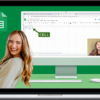
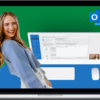
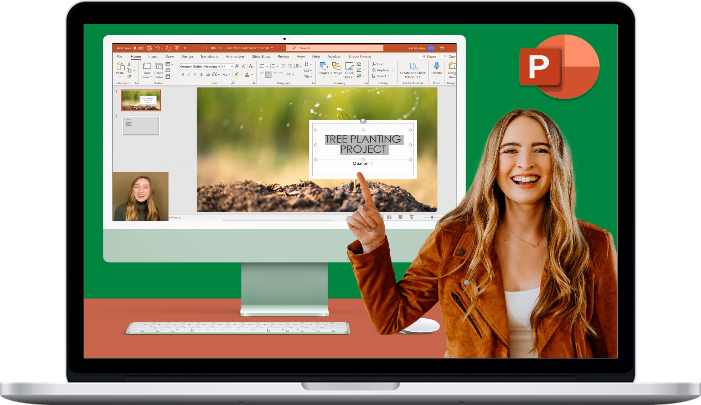
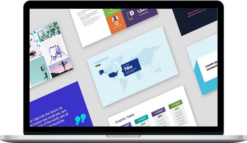

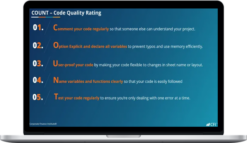


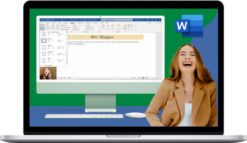
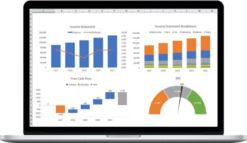
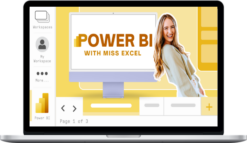
Reviews
There are no reviews yet.