Film Editing Pro – DaVinci Resolve Quickstart
$297.00 $99.00
»Instant Delivery
Film Editing Pro – DaVinci Resolve Quickstart
A step-by-step training course from pro Hollywood editors
What You’ll Learn In DaVinci Resolve Quickstart
Step-by-Step Training
Lessons are designed to take you from complete beginner to editing pro
MODULE 1 | INTRODUCTION
- Lesson 1: Welcome to DaVinci Resolve Quickstart
An introduction to the course, how it’s structured and a bit about what you’re going to learn - Lesson 2: The Basics of Video Editing
You’ll learn about what editing is, what makes a great cut and see the project you’ll be working on - Lesson 3: Downloading Your Footage, Audio & Exercise Files
It’s time to download the footage, audio and graphic files you’ll work with to follow along with us
MODULE 2 | GETTING STARTED IN DAVINCI RESOLVE
- Lesson 4: Setting Up & Touring the Interface
Let’s open up Resolve, review some important settings and discuss the function of each page - Lesson 5: Importing & Organizing Media
Before we start our project we’ll show you how to correctly import and organize your files - Lesson 6: Understanding the Timeline Tools
A tour of the Edit page and learning basic commands you’ll need to start your first cut - Lesson 7: Working with Video & Audio on the Timeline
Using the timeline tools, you’ll begin to add dialogue, visuals, music and sound effects - Lesson 8: The Three-Point Editing Technique
Learn how to edit faster using this method to complete your first assembly edit - Lesson 9: Basic Music Editing
Learn how to cut a rough music bed using a variety of tools in Resolve - Lesson 10: Working with Audio & Sound Effects
Discover the difference between mono and stereo plus volume targets, fading and more - Lesson 11: Adding Text & Graphics to an Edit
Create simple graphics in the Edit page, use title templates and change their parameters - Lesson 12: Exporting a Simple Render of Your Cut
Tour the Deliver page, set up your first render, learn how the queue works and add burn-ins
MODULE 3 | REFINING THE EDIT
- Lesson 13: Using Markers in the Timeline
View the different types of markers, how to use them and what to use them for - Lesson 14: Creating & Managing Versions of Your Edits
See best practices for juggling multiple timelines – an important thing every editor should know! - Lesson 15: Using the Trim Edit Mode & Replace Edit Tool
Learn how the trim mode helps you edit faster and practice using the slip and slide tools - Lesson 16: Adding Video Transitions
A look at some common transitions and how to use fade handles to control them - Lesson 17: Working with Video Effects
Play around with different visual effects, change their settings and apply one to our cut - Lesson 18: Stabilizing Shaky Footage
You’ll see a quick method to fix jittery footage and then apply it to a clip in our cut - Lesson 19: Working with Audio Effects & Filters
How to use the Inspector, Effects Library and hotkeys to change the sound of your audio clips - Lesson 20: Keyframing Motion & Effects
We take a look at how to create and edit keyframes to manipulate your video & audio - Lesson 21: Clip Speed & Time Remapping
See how to use re-time controls and the curve editor to change the speed of your footage - Lesson 22: Compositing Tips & Tricks
Learn about track priority and how you can use blend modes to create unique visuals
MODULE 4 | COLOR CORRECTION 101
- Lesson 23: Introduction to Color Grading & Using Scopes
We walk you through each part of the Color page, Resolve’s most powerful & well-known feature - Lesson 24: The Basics of Using Nodes
A look at the unique workflow that Resolve uses for color correction - Lesson 25: Making Primary Color Adjustments
Now that you’re familiar with the inferface, we apply some basic color correction to our cut - Lesson 26: Making Secondary Color Adjustments
Further refine your color grade with tools like Hue vs, Curves, Masks and more - Lesson 27: How to Copy Grades Between Clips
Learn three quick ways to apply your corrections to multiple clips and speed up your grading
MODULE 5 | FINISHING UP
- Lesson 28: Basic Audio Mixing in Fairlight
As we prep our cut for finishing we’ll show you some basic mixing techniques using Fairlight - Lesson 29: Advanced Exporting Techniques
We discuss the different codecs, and demonstrate the various ways you can finish your project
MODULE 6 | THE DAVINCI RESOLVE POWER PACK
- Lesson 30: Compound Clips & Adjustment Clips
Similar to nests in Premiere, compound clips are a great way to better organize your timeline - Lesson 31: Using the HSL Qualifier in the Color Page
Learn how to use this tool to isolate parts of your footage for color correction or grading - Lesson 32: Media & Project Management
Some best practices for media management and how to export your projects to other NLEs - Lesson 33: Introduction to Graphics in Fusion
Look at how to combine video, images, text, shapes and more with the powerful Fusion page - Lesson 34: Working Faster with the Cut Page
We walk you through this alternative to the Edit page & take a look at DaVinci’s Speed Editor - Lesson 36: Next Steps
Learn what next steps you can take to continue learning more in your editing journey
Why learn DaVinci Resolve Quickstart?
- Not just for color correction, Resolve also has robust editing capabilities with the Cut and Edit pages
- All-in-one solution for graphics, color grading and sound (Fusion, Color & Fairlight)
- Familiar tools & functions if you’re switching from another NLE
- Easy to transfer your projects to and from other editing software
Be the first to review “Film Editing Pro – DaVinci Resolve Quickstart” Cancel reply
You must be logged in to post a review.
When will I receive my course?
You will receive a link to download your course immediately or within 1 to 21 days. It depends on the product you buy, so please read the short description of the product carefully before making a purchase.
How is my course delivered?
We share courses through Google Drive, so once your order is complete, you'll receive an invitation to view the course in your email.
To avoid any delay in delivery, please provide an Gmail and enter your email address correctly in the Checkout Page.
In case you submit a wrong email address, please contact us to resend the course to the correct email.
How do I check status of my order?
Please log in to Courseforjob account then go to Order Page. You will find all your orders includes number, date, status and total price.
If the status is Processing: Your course is being uploaded. Please be patient and wait for us to complete your order. If your order has multiple courses and one of them has not been updated with the download link, the status of the order is also Processing.
If the status is Completed: Your course is ready for immediate download. Click "VIEW" to view details and download the course.
Where can I find my course?
Once your order is complete, a link to download the course will automatically be sent to your email.
You can also get the download link by logging into your Courseforjob account then going to Downloads Page.
Related products
Design & Creative
Design & Creative
Design & Creative
Design & Creative
Design & Creative
Design & Creative
Design & Creative

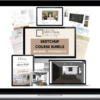
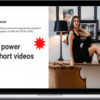
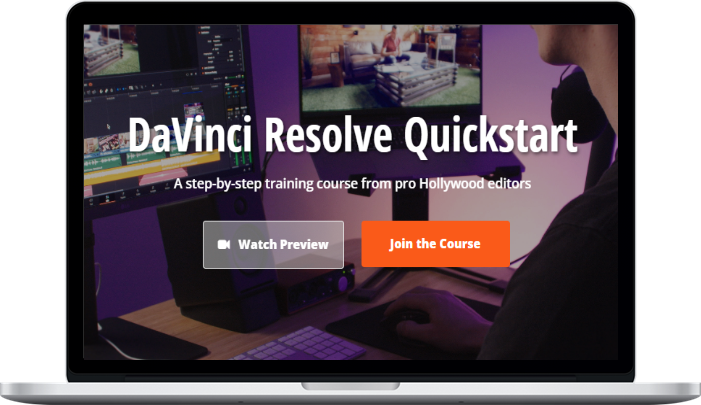


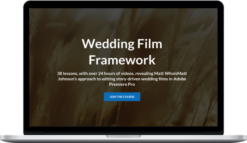



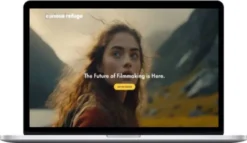
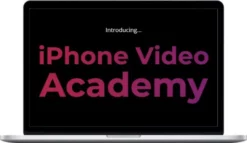
Reviews
There are no reviews yet.